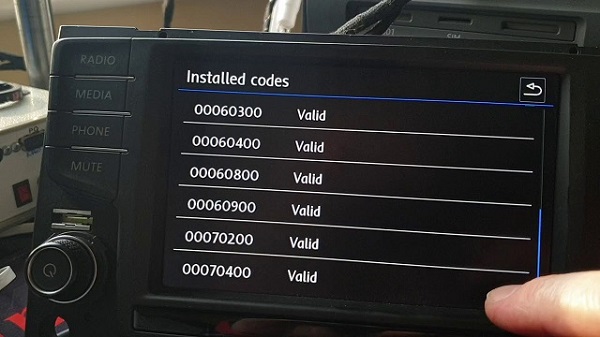Azure Managed VM Images provide a great way to capture customizations to a base Virtual Machine that can be reused over-and-over as a custom image - and these images can include the Managed Disks for both OS and data disks! However, when saving an image, disks are defaulted to using Standard storage to save on costs. When provisioning a new VM from this image via the portal or PowerShell, we can override this default to use Premium storage for OS disks but not currently for data disks.
Premium data disks with Managed VM Images ... What to do, what to do?!
So, how can we use Managed VM Images to provision new VMs with Premium data disks? Well ...we can provision the new VMs using ARM templates (see template storageProfile snippet here) instead of via the Portal or PowerShell, or we can use a bit of PowerShell magic to convert our existing Managed VM Image(s) to default to Premium Storage. Below, I've included a sample script snippet that we can leverage to convert an existing Managed VM Image to a new image that defaults the disks to using Premium storage. You can also fork a copy of this script from my GitHub repo here.
1: #-------------------------------------------------------------------------
2: # Copyright (c) Microsoft. All rights reserved.
3: #
4: # Licensed under the Apache License, Version 2.0 (the "License");
5: # you may not use this file except in compliance with the License.
6: # You may obtain a copy of the License at
7: # http://www.apache.org/licenses/LICENSE-2.0
8: #
9: # Unless required by applicable law or agreed to in writing, software
10: # distributed under the License is distributed on an "AS IS" BASIS,
11: # WITHOUT WARRANTIES OR CONDITIONS OF ANY KIND, either express or implied.
12: # See the License for the specific language governing permissions and
13: # limitations under the License.
14: #--------------------------------------------------------------------------
15:
16: # Sign-in with Azure AD account
17:
18: $Error.Clear()
19:
20: Login-AzureRmAccount
21:
22: # Select Azure Subscription
23:
24: $subscriptionId =
25: ( Get-AzureRmSubscription |
26: Out-GridView `
27: -Title "Select an Azure Subscription ..." `
28: -PassThru
29: ).SubscriptionId
30:
31: Select-AzureRmSubscription `
32: -SubscriptionId $subscriptionId
33:
34: # Select Azure Resource Group in which existing VM is provisioned
35:
36: $rgName =
37: ( Get-AzureRmResourceGroup |
38: Out-GridView `
39: -Title "Select Azure Resource Group in which VM is provisioned ..." `
40: -PassThru
41: ).ResourceGroupName
42:
43: # Select Managed VM Image to convert to Premium storage disks
44:
45: $imageName =
46: ( Get-AzureRmImage `
47: -ResourceGroupName $rgName
48: ).Name |
49: Out-GridView `
50: -Title "Select an existing Image to convert ..." `
51: -PassThru
52:
53: $image =
54: Get-AzureRmImage `
55: -ResourceGroupName $rgName `
56: -Name $imageName
57:
58: $location =
59: $image.Location
60:
61: # Convert OS disk to default to Premium storage
62:
63: $osDisk =
64: $image.StorageProfile.OsDisk
65:
66: $osDisk.StorageAccountType =
67: "PremiumLRS"
68:
69: # Convert Data disks to default to Premium Storage
70:
71: $dataDisks =
72: $image.StorageProfile.DataDisks
73:
74: for ($i = 0; $i -lt $dataDisks.Count; $i++)
75: {
76: $dataDisks[$i].StorageAccountType = "PremiumLRS"
77: }
78:
79: # Enter new name for converted image
80:
81: $newImageName =
82: Read-Host `
83: -Prompt "Enter new name for converted VM image [Enter = ${imageName}-ssd]"
84:
85: if ($newImageName -eq "")
86: {
87: $newImageName = "${imageName}-ssd"
88: }
89:
90: # Define new config for converted image
91:
92: $newImageConfig =
93: New-AzureRmImageConfig `
94: -Location $location `
95: -OsDisk $osDisk `
96: -DataDisk $dataDisks
97:
98: # Create new image based on converted image config
99:
100: New-AzureRmImage `
101: -ResourceGroupName $rgName `
102: -ImageName $newImageName `
103: -Image $newImageConfig
104: